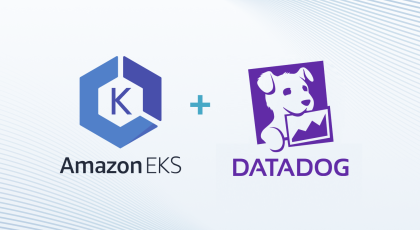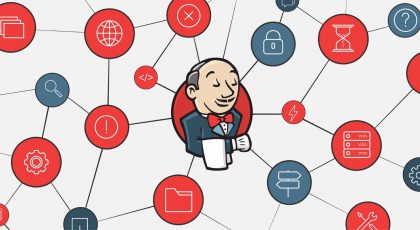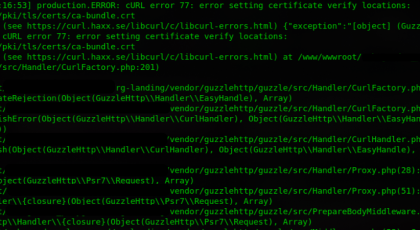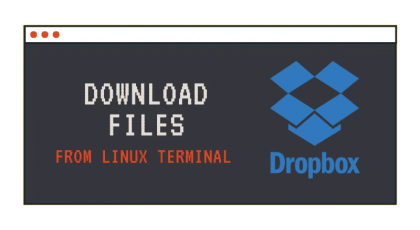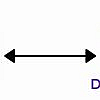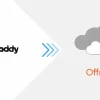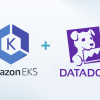There are a number of reasons why someone might choose to migrate their mailboxes from GoDaddy to Office 365:
- Improved features and functionality: Office 365 provides a number of advanced features and functionality that may not be available with GoDaddy’s email service. For example, Office 365 offers better security and spam protection, as well as more storage space and the ability to access email from multiple devices.
- Better integration with other Office apps: Office 365 is a suite of productivity tools that includes email, word processing, spreadsheet, and more. By using Office 365, you can easily access and use these tools in conjunction with your email, making it easier to manage your work.
- Better scalability: Office 365 is designed to handle large volumes of email and can scale to meet the needs of growing businesses. This can be particularly useful if your business is experiencing rapid growth or if you expect to need more storage or other resources in the future.
- Enhanced collaboration: Office 365 includes a number of collaboration tools, such as the ability to share documents and calendars, that can make it easier for teams to work together and stay organized.
- Improved support: Office 365 includes comprehensive support options, including online resources and phone support, that can help you troubleshoot any issues you encounter.
Ultimately, the decision to migrate from GoDaddy to Office 365 will depend on your specific needs and priorities. If you feel that Office 365 would be a better fit for your business or organization, it may be worth considering a migration.
Migration Overview
Migrating mailboxes from GoDaddy to Office 365 can be a straightforward process if you follow the right steps. Here is a guide on how to migrate your mailboxes:
- Set up your Office 365 account: If you don’t already have an Office 365 account, you will need to set one up. You can do this by visiting the Office 365 website and following the prompts to create a new account.
- Prepare your GoDaddy account: Before you begin the migration process, you will need to make sure that your GoDaddy account is set up properly. This includes ensuring that your domain is set up correctly, that you have the correct DNS settings, and that your email addresses are working correctly.
- Set up a migration endpoint: In order to migrate your mailboxes from GoDaddy to Office 365, you will need to set up a migration endpoint in your Office 365 account. This will allow Office 365 to access your GoDaddy account and begin the migration process.
- Start the migration process: Once your migration endpoint is set up, you can begin the migration process. This can be done using the Office 365 admin center or using the Exchange admin center. Simply follow the prompts to select the mailboxes you want to migrate and start the process.
- Monitor the migration process: As the migration process is underway, you should monitor it to ensure that it is progressing smoothly. You can do this by checking the migration dashboard in the Office 365 admin center or the Exchange admin center.
- Test your migrated mailboxes: Once the migration process is complete, it’s important to test your migrated mailboxes to make sure that everything has been transferred correctly. You can do this by sending test emails to and from your migrated mailboxes and checking to see if they are delivered and received as expected.
By following these steps, you should be able to successfully migrate your mailboxes from GoDaddy to Office 365. It’s important to note that the exact steps and process may vary depending on your specific setup and requirements. If you have any issues or need additional assistance, you can contact GoDaddy or Microsoft for support.
Detailed Steps
Here are the steps for migrating mailboxes from GoDaddy to Office 365, in more detail:
- Set up your Office 365 account:
- Visit the Office 365 website (https://www.office.com/) and click on the “Sign In” button in the top right corner.
- If you already have an account, enter your login credentials and click “Sign In”. If you don’t have an account, click on the “Create one!” link.
- Follow the prompts to set up your new account, including entering your personal information, choosing a plan, and setting up a payment.
- Prepare your GoDaddy account:
- Make sure that your domain is set up correctly in your GoDaddy account. This includes ensuring that it is registered and pointed to the correct name servers.
- Check that your DNS settings are correct, including any MX records that are used for email. You can find more information on how to do this in GoDaddy’s support documentation.
- Verify that your email addresses are working properly by sending and receiving emails using your GoDaddy account.
- Set up a migration endpoint:
- In your Office 365 account, go to the Exchange admin center. You can find this by clicking on the “Admin” icon in the top right corner of the Office 365 dashboard and then selecting “Exchange” from the list of available apps.
- In the Exchange admin center, go to the “Migration” tab and click on the “New +” button.
- Select the “Migrate to Exchange Online” option and click “Next”.
- Select the “IMAP migration” option and click “Next”.
- Enter the connection details for your GoDaddy account, including the server name, username, and password. You can find this information in your GoDaddy account settings or by contacting GoDaddy support.
- Click “Next” to continue.
- Give your migration endpoint a name and click “New” to create it.
- Start the migration process:
- In the Exchange admin center, go to the “Migration” tab and click on the “New +” button.
- Select the “Migrate to Exchange Online” option and click “Next”.
- Select the “IMAP migration” option and click “Next”.
- Select the migration endpoint that you created in the previous step and click “Next”.
- Choose the mailboxes that you want to migrate by selecting them from the list or by using a CSV file.
- Click “Next” to continue.
- Review the migration options and make any necessary changes. You can choose to start the migration immediately or schedule it for a later time.
- Click “New” to start the migration process.
- Monitor the migration process:
- In the Exchange admin center, go to the “Migration” tab and click on the “Monitor + Manage” button.
- Select the migration that you just started from the list.
- The migration dashboard will show you the progress of the migration, including how many mailboxes have been migrated and any errors that have occurred.
- Test your migrated mailboxes:
- Once the migration process is complete, it’s important to test your migrated mailboxes to make sure that everything has been transferred correctly.
- Send test emails to and from your migrated mailboxes and check to see if they are delivered and received as expected.
- If you encounter any issues or errors, you can check the migration dashboard for more information or contact GoDaddy or Microsoft for support.
I hope this helps! If you have any questions or need further assistance, please don’t hesitate to leave a comment.