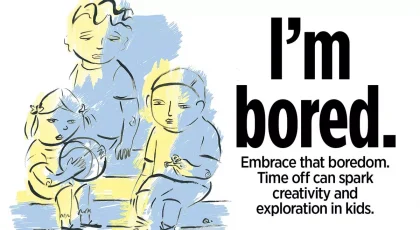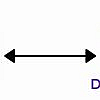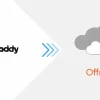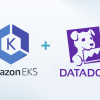Docker is a popular containerization platform that allows developers to package applications and their dependencies into lightweight, standalone containers that are easy to deploy and run on any platform. In this article, we’ll walk through the process of dockerizing a PHP Laravel backend.
- Install Docker: The first step in dockerizing a Laravel backend is to install Docker on your development machine. Docker is available for a variety of operating systems, including Windows, macOS, and Linux. You can download Docker from the official website (https://www.docker.com/) and follow the installation instructions for your operating system.
- Create a Dockerfile: A Dockerfile is a text file that contains the instructions for building a Docker image. To dockerize a Laravel backend, you’ll need to create a Dockerfile that defines the steps required to build the image. Here is an example of a Dockerfile that you can use to dockerize a Laravel backend:
FROM php:7.4-fpm
# Install dependencies
RUN apt-get update && apt-get install -y \
build-essential \
libpng-dev \
libjpeg-dev \
libfreetype6-dev \
libzip-dev \
zip \
unzip
# Install PHP extensions
RUN docker-php-ext-install pdo_mysql mbstring exif pcntl
RUN docker-php-ext-configure gd --with-freetype --with-jpeg
RUN docker-php-ext-install gd
# Install Composer
RUN curl -sS https://getcomposer.org/installer | php -- --install-dir=/usr/local/bin --filename=composer
# Set up the application directory
RUN mkdir -p /var/www/app
WORKDIR /var/www/app
# Copy the application code
COPY . /var/www/app
# Install the application dependencies
RUN composer install --no-dev --optimize-autoloader
# Set the file permissions
RUN chmod -R 755 /var/www/app
This Dockerfile installs the necessary dependencies and PHP extensions, installs Composer, copies the application code to the image, and installs the application dependencies.
- Build the Docker image: Once you have created the Dockerfile, you can build the Docker image using the
docker buildcommand. For example, to build an image named “laravel-backend” from the current directory, you can run the following command:
docker build -t laravel-backend .
This will build the Docker image and tag it with the name “laravel-backend”.
- Run the Docker container: Once the Docker image is built, you can run it as a Docker container using the
docker runcommand. For example, to run the “laravel-backend” image as a Docker container, you can run the following command:
docker run -d --name laravel-backend -p 8000:8000 laravel-backend
This will start the Docker container in detached mode (-d) and bind the container’s port 8000 to the host’s port 8000 (-p 8000:8000). You can then access the Laravel
Security Practices
Here are some best security practices to consider when dockerizing a backend:
- Use a minimal base image: To minimize the attack surface of your Docker image, it’s a good idea to use a minimal base image that only includes the necessary dependencies and libraries. This will reduce the number of potential vulnerabilities that could be exploited.
- Keep the Docker image up to date: It’s important to keep the Docker image and its dependencies up to date to ensure that any security vulnerabilities are patched. This can be done by regularly rebuilding the image using the latest version of the base image and libraries.
- Use a package manager: To help ensure that you are using secure and up-to-date packages and libraries, it’s a good idea to use a package manager such as Composer or npm to manage dependencies. These tools can help you identify and fix known vulnerabilities in your dependencies.
- Use a container registry: A container registry is a centralized repository for storing and managing Docker images. By using a container registry, you can ensure that your images are stored securely and are only accessed by authorized users.
- Use a container orchestration platform: A container orchestration platform such as AWS Elastic Container Service (ECS) or Kubernetes can help you manage and deploy your Docker containers in a secure and scalable way. These platforms offer features such as security groups, network isolation, and role-based access control to help secure your containers.
- Use a container security scanning tool: There are a number of tools available that can scan your Docker images for known vulnerabilities and help you fix any issues that are found. Some examples include Aqua Security, Twistlock, and Sysdig Secure.
By following these best security practices, you can help ensure that your Dockerized backend is secure and free from vulnerabilities.
Deploy Image to Docker Hub
To deploy a Docker image to Docker Hub, you’ll need to first create an account on Docker Hub (https://hub.docker.com/). Once you have an account, you can follow these steps to deploy your image to Docker Hub:
- Log in to Docker Hub: Before you can push an image to Docker Hub, you’ll need to log in to your Docker Hub account using the
docker logincommand. For example:
docker login -u -p
Tag the image: Before you can push the image to Docker Hub, you’ll need to give it a tag that specifies the repository and image name. For example, to tag an image named “laravel-backend” with the repository name “my-repository”, you can run the following command:
docker tag laravel-backend /my-repository:latest
This will create a new tag for the image that specifies the repository and image name.
- Push the image to Docker Hub: Once the image is tagged, you can push it to Docker Hub using the
docker pushcommand. For example:
docker push /my-repository:latest
This will push the image to the “my-repository” repository on Docker Hub.
That’s a general overview of the process for deploying a Docker image to Docker Hub. Once the image is pushed to Docker Hub, it will be available for anyone to pull and use.